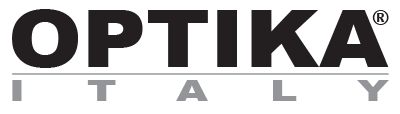Drivers & Software Download
Current Cameras
Before proceeding with the software installation, please check the “Software Function list” to identify the most suitable software for your needs. Click on the corresponding URL to download the software. Then double click on the setup.exe file to start the installation of the software. Please install also the driver if you find the “driver” folder.
FOR THESE CAMERAS:
C-B / C-B+ / C-E2 Series

C-P / C-D Series

C-H / C-HSC Series

C-WF / C-WFR Series

DOWNLOAD ONLY THESE LINKS:
Windows:
Linux:
Mac OS:
C-HP works with PROVIEW only, isn’t compatible with Linux and MAC OS.
To combine OPTIKA cameras to non-OPTIKA software:
https://www.optikamicroscopes.com/directshowandtwainconnection.zip
FOR THESE CAMERAS:
WF Series 4083.WiFi

EDUCAM 4083.4

DOWNLOAD ONLY THIS LINK:
FOR OPTISCAN10 – 4083.SC10:
OPTISCAN10 – 4083.SC10

DOWNLOAD ONLY THIS LINK:

Discontinued Cameras
How to recognize the serial number of your instrument?
Identify the serial number of your camera and click on the corresponding range to download the latest version of drivers and software to be always updated!
Serial Number Identification
The serial number is printed on a silver label on the camera, as shown in the picture above. Alternatively, it is printed on the purchase invoice.
OPTIKAM BUDGET Series

OPTIKAM PRO Series